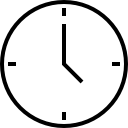
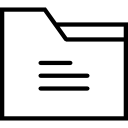
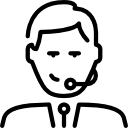
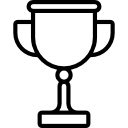
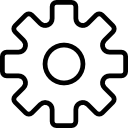




















Comprendere la disciplina della gestione del progetto in quanto si applica all'utilizzo di Microsoft Project 2016.
Creare una Work Breakdown Structure.
Identificare tipi e relazioni tra task.
Definire le risorse all'interno del progetto.
Effettuare stime di Work Package.
Creare un calendario iniziale.
Creare un Resource Leveled Schedule.
Creare progetti da modelli, file di Excel.
Creare modelli globali.
Creare formule e indicatori grafici.
Apprendere la procedura per registrare una macro.
Impostare il formato di output e di stampa rapporti.
Integrare progetti multipli.
Impostare un progetto con un calendario, data di inizio, e il metodo di schedulazione.
Comprendere la differenza tra la schedulazione manuale e quella automatica.
Non ci sono prerequisiti per questo corso, tuttavia è utile avere conoscenze di base relative alla gestione dei progetti.
Module 1: Introduction to Microsoft Project
Describe how Project relates to the discipline of Project management.
Learn what the new features are in Project 2016.
Navigate to the primary views available using the Ribbon.
Choose Views that display task, resource, or assignment information.
Select table within views to change the information that is available to see and edit.
Relate the features of Project to the 5 steps for building a plan in Project.
Lab : Introduction to Mastering Microsoft Project
Learn how to change views from a table to a chart.
Learn the different subcommands that are under each command groups.
Learn what functions are under the format tab.
Learn how to access the backstage.
After completing this module, students will be able to:
Have a fundamental understanding of how Microsoft Project will help them track their projects.
Understand what is new in Project 2016 and how it will increase their productivity.
Learn how the ribbon will help them get the most of out of this productivity tool.
Learn how to quickly change views and see what is going on with their projects.
Understand the 5 essential steps in building a successful project plan.
Module 2: A Quick and Easy Overview of Managing with Project
Create a new project and prepare it for data entry.
Enter project tasks.
Sequence the tasks.
Define resources.
Estimate Task duration and assign resources.
Baseline the project.
Track project progress.
Lab : Creating a Basic Project with a template
Learn how to create a project plan from a template.
Learn how to turn off the timeline.
Learn how to change the project start date.
Learn how to add holidays to the company calendar.
Lab : Creating a Basic Project
Learn how to add resources and their cost.
Learn how to switch views.
Learn how to insert summary tasks.
Learn how to link tasks and summary tasks.
After completing this module, students will be able to:
Prepare a new project plan and set the date and other basic information.
Enter detailed project information.
Understand how to sequence tasks.
Understand and define basic resource types.
Assign resources to tasks.
Understand the benefits of baselining a project or specific tasks.
Understand the basics of how to track project progress.
Module 3: Setting Up a Project
Use multiple methods to create a new project from an Excel file and a SharePoint Tasks list.
Establish one or more calendars to constrain resource availability.
Configure Project to calculate the schedule from the Start Date forward, or from the Finish Date b
Lab : Setting Up a Project
Learn how to add Holidays to the company calendar.
Learn how to make a custom calendar.
Learn how to set the Project Start date.
Learn how to set constraints.
After completing this module, students will be able to:
Create a new project using a template, Excel, a SharePoint Tasks List or a new Project file.
Establish one or more calendars to constrain resource availability.
Configure Microsoft Project to calculate the schedule from the Start Date forward or from the Finish Date backward.
Module 4: Manually Schedule vs. Auto Schedule
Students practice switching tasks between Manually Schedule and Auto Schedule modes. By switching
Lab : Explore Task Modes
Describe which project functions are turned off for tasks using Manually Schedule mode.
Change the task mode from Manually Schedule to Auto Schedule and back.
Identify tasks that are in Manually Schedule mode by the task mode column and shape on the Gantt c
Describe situations that are particularly appropriate for using Manually Schedule.
Describe the limitations that a user must be aware of when using Manually Schedule mode.
After completing this module, students will be able to:
Understand how to turn on Manually Schedule and Auto Schedule.
Understand when to use Manually Schedule.
Understand the limitations of Manually Scheduling.
Module 5: Creating a Work Breakdown Structure
Build and use summary and subordinate tasks.
Understand and use milestones.
Develop WBS Outlines.
Assign completion criteria.
Evaluate the WBS.
Understand and use WBS templates.
Lab : Manipulate a WBS
Learn how to create and manipulate WBS.
Learn how to utilize an Outline.
Learn how to create notes within tasks
Learn how to utilize an Outline.
Lab : Supporting the Project Plan
Learn how to hyperlink project artifacts to your project plan.
Learn how to create reoccurring tasks.
After completing this module, students will be able to:
Build and use summary and subordinate tasks.
Understand and use milestones.
How to organize the WBS.
How to format the WBS.
Develop WBS outlines.
Assign completion criteria.
Evaluate the WBS.
Understand and use WBS outlines.
Understand how to link Project artifacts to their projects.
Understand how to create notes on tasks.
Module 6: Identifying Task Relationships
Understand the different types of task relationships.
Understand and use various methods to create relationships.
Determine and display task sequence.
Understand and use lag, lead, and delay.
Understand the new feature of Task Paths.
Lab : Display the sequence
Identify the different ways to create dependent relationships
Format a Network diagram.
Modifying dependency lines.
Modifying items to be shown on the critical path.
After completing this module, students will be able to:
Understand the different types of task relationships.
Understand and use various methods to create relationships.
Determine and display task sequence.
Understand how to use Lag, Lead and Delay.
Module 7: Defining Resources within Project
Define resource types.
Define individual resources that will be used on the project.
Record the cost (s) of using each type of resource.
Record the limit of availability for each type of resource by establishing a resource calendar and d
Lab : Resource Calendar and Availability
Add holidays to a standard calendar.
Applying different types of calendars to a project and analyzing the impact to the project schedule.
Applying vacation schedules to the calendar.
Replace resources based upon the resource’s calendar.
After completing this module, students will be able to:
Define the different types of resources.
Define individual resources that will be used on the project.
Record the cost(s) of using each type of resource.
Record the limit of availability for each type of resource by establishing a resource calendar and defining the maximum units of that resource.
Module 8: Making Work Package Estimates
Enter estimates for duration and costs for each task.
Distinguish between task types and describe when each is appropriate.
Describe the relationship between work, units, and duration.
Describe the way Effort Driven scheduling is affected by work, units, and duration.
Assign tasks to resources using the Team Planner view.
Lab : Work, Duration and Labor
Analyze the impact of duration, work, and labor.
Create material resources and assigning cost to the resource.
Understand how to leverage Project statistics
Apply a material resource to a task and examine the impact to project costs.
After completing this module, students will be able to:
Assign values for resources, duration and work.
Understand task types.
Understand Effort Driven scheduling.
Understand material resources and their costs to a project plan.
Module 9: Creating an Initial Schedule
Calculate float and identify a project’s critical path.
Understand and identify task constraints.
Create milestones.
Use the Task Inspector to troubleshoot the initial schedule.
Lab : Calculating an Initial schedule
Reviewing changes that can have a positive or negative impact on the project plan.
After completing this module, students will be able to:
Identify the critical path.
Understand difference between slack and slippage.
Calculate float.
How to leverage constraints.
How to get the benefit from the Task Inspector, and the impact of changes on a project schedule.
Module 10: Create a Resource Leveled Schedule
Adjust a project schedule to account for limited people and other resources.
View the overall cost and schedule of a project.
Identify resources that have been overallocated for a project schedule.
Use multiple ways to adjust tasks and assignments to remove over allocation for any resource.
Lab : Resource Leveling
Evaluate the project’s resource plan using the resource views.
Adjust the schedule manually.
Adjust the schedule using the leveling feature.
After completing this module, students will be able to:
Adjust a project schedule to account for limited resources.
View the overall cost and schedule of a project.
Identify resources that are over- allocated for a project schedule.
Use multiple ways to adjust tasks and assignments to remove over- allocation for any resource.
Module 11: Managing the Project
Learn how to set a baseline.
Lean how to enter and track project performance data.
Learn how to apply different tracking methods.
Learn how to perform a variance analysis on a project.
Lab : The Baseline
Use Project Statics to see the changes in a project plan.
Use the variance tables to understand the changes in a project plan.
Understand the value of baselining.
Lab : Baselining & Tracking Performance
Understand the value of Baselining a project.
Understand how to Enter Actuals and measuring their impact.
Lab : Variance
Understand how variance is calculated with cost, finish and work.
After completing this module, students will be able to:
Set a baseline.
Enter and manage project performance data.
Pick a tracking method.
Perform variance analysis.
Sync Projects results with SharePoint.
Module 12: Formatting Output and Printing Reports
Views
Formats
Sorting
Filtering
Grouping
Custom Fields
Reporting
Other File Formats
Lab : Use the Grouping Feature
Create new fields to group.
Create new group fields.
Create new views.
Lab : Create Reports in Project
Learn how to leverage Microsoft Project’s View Report features.
Learn how to create a Visual Report.
After completing this module, students will be able to:
Create standardized views, with the power of sorting, filtering and grouping.
Customize a variety of standard reports.
Learn how to use Visual Reports.
Export reports in a variety of formats.
Module 13: Managing Multiple Projects
Learn how to use common resources among multiple projects.
Learn how to link tasks between multiple projects.
Learn how to create a consolidated view of multiple projects.
Lab : Identifying Overallocated Resources from a Resource Pool and Consolidated File
Learn how to create a master project file.
Open Resource Pool.
Learn how to look for over-allocated resources.
After completing this module, students will be able to:
Use common resources among multiple projects.
Link tasks between multiple projects.
Create a consolidated view of multiple projects and shared resources.
Module 14: Advanced Topics
Learn how to customize the Ribbon and the Quick Access Toolbar.
Learn how to customize WBS numbering.
Learn the concepts of Formulas and Graphical indicators.
Learn the purpose of the Global template and Organizer.
Learn how to use Task Deadlines.
Learn how to record a Macro.
Lab : Recording a Macro in Project
Learn how to create a macro that will automate a process.
After completing this module, students will be able to:
Take advantage of the advance features of Microsoft Project.
Be able to create a Macro.
Share common settings among all future projects.
Module 15: Summary
• Learn how to access the Office App Store.